|
Introduction - Overview - Purchasing
Once you have found necessary files you can select
them all, right click to display custom context menu of your
windows explorer.
So you will be able to copy, move, or delete
files.

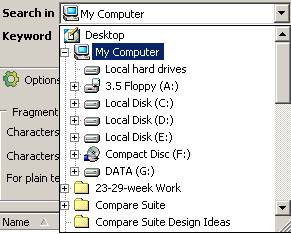 Search
in: Search
in:
Contains folders to search in. You can browse
folders for sub folders clicking "+"
Network search - if you want to search
over network then select "Select custom" and select your network
drive(s) there;
You can resize "Search in drop list" using
the right bottom tip of the list: 
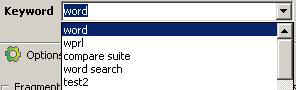 Keyword: Keyword:
Put here (or select) keyword you want to search
for;
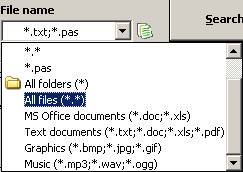 Filename: Filename:
Put here (or select) file mask to search;
Please, note: when  icon is displayed near
search mask, it means that Files Search Assistant will search for
folders with certain file mask. In this case you will not be able
to search for text. icon is displayed near
search mask, it means that Files Search Assistant will search for
folders with certain file mask. In this case you will not be able
to search for text.
You can click  button to change
default file masks. button to change
default file masks.
Regular expressions
This option allows to use regular expressions for
search query.
Check "Use regular expressions" and Files Search
Assistant will be able to analyze your search term in following
way:
1) +keyword1 +keyword2 +keyword3 - means
searching for keyword1 or/and keyword2 or/and keyword3
2) +keyword1 -keyword2 - means searching for
documents that contain keyword1 and don't contain keyword2
3) +keyword1 +"keyword2 and keyword3" - means
searching for keyword1 and/or whole phase - 'keyword2 and
keyword3'
Read
more about regular expressions and relevancy
|